Posted 6 years ago
·
Author
Things you will need before we start.
1. 3DS Max
2. Female04_Anime01_WeightingPoseMASTER
3. 3D Exporters
Assuming you have all this i will not spoon feed how to get 3ds max or how to set up the 3D Exporters. but will link where to get them
3D Exporters
MAX 7, 8, 2010 & 2011 Cal3D Exporters
MAX 2012 Cal3D Exporter
MAX 2013 & 2014 Cal3D Exporters
MAX 2015 & 2016 Cal3D Exporters
Moving on....
Open up your 3DS Max and load the Female04_Anime01_WeightingPoseMASTER..
if you need this file it can be found here >> Female04_Anime01_WeightingPoseMASTER <<
You should be looking at this now

Now we need to change are view on this by going to Perspective Mode, and Realistic


Now we want to select the head of the avatar and hide all that is not selected.

With the head still selected you want to open the Morpher found here

Before we make any face animation we need to delete some key frames


You should now see all the set key frames at the bottom. you want to Left Click Drag and Delete them

After... Click back to the head and re select the Morhper
Now we need to turn on Auto key

After we have Auto Key turned on we can now play with the Morpher
For this Tutorial i will make something simple.
Move the slider to around 30 frames.

In the Morpher we will make the left eye do a wink by sliding the value up to 100

Move the slider to around 60 frames. sliding the value back to 0 in the Morpher
Once finished we can now turn off the Auto Key and we want to set the frames to 61, this is done by Right Clicking the Play button and setting the End Time to 61

Now we are ready for Exporting, Click off the head the re select it to get out off Morpher

Once you select export you want to save it as .XPF then Save it and Press Finish


Now you are done and you made your Animated face Morph Happy Uploading!!!
1. 3DS Max
2. Female04_Anime01_WeightingPoseMASTER
3. 3D Exporters
Assuming you have all this i will not spoon feed how to get 3ds max or how to set up the 3D Exporters. but will link where to get them
3D Exporters
MAX 7, 8, 2010 & 2011 Cal3D Exporters
MAX 2012 Cal3D Exporter
MAX 2013 & 2014 Cal3D Exporters
MAX 2015 & 2016 Cal3D Exporters
Moving on....
Open up your 3DS Max and load the Female04_Anime01_WeightingPoseMASTER..
if you need this file it can be found here >> Female04_Anime01_WeightingPoseMASTER <<
You should be looking at this now

Now we need to change are view on this by going to Perspective Mode, and Realistic


Now we want to select the head of the avatar and hide all that is not selected.

With the head still selected you want to open the Morpher found here

Before we make any face animation we need to delete some key frames


You should now see all the set key frames at the bottom. you want to Left Click Drag and Delete them

After... Click back to the head and re select the Morhper
Now we need to turn on Auto key

After we have Auto Key turned on we can now play with the Morpher
For this Tutorial i will make something simple.
Move the slider to around 30 frames.

In the Morpher we will make the left eye do a wink by sliding the value up to 100

Move the slider to around 60 frames. sliding the value back to 0 in the Morpher
Once finished we can now turn off the Auto Key and we want to set the frames to 61, this is done by Right Clicking the Play button and setting the End Time to 61

Now we are ready for Exporting, Click off the head the re select it to get out off Morpher

Once you select export you want to save it as .XPF then Save it and Press Finish


Now you are done and you made your Animated face Morph Happy Uploading!!!

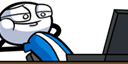
.png)

